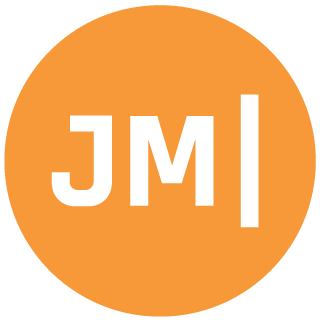I recently aquired a brand new fancy Surface Book, fully speced out and ready to go for Xamarin development. Of course, my fear is always actually getting things setup for the very first time as it has been a few years since my last clean build. I figured I would take a few moments to document what I installed and setup to get everything running.
Turning on BitLocker
So this was for some reason difficult on my Surface Book as there were no TPM profiles installed. I wanted to ensure that I could setup BitLocker with a password I specified. So I had to:
- Go Into Edit Group Policy<
- Computer Configuration -> Administrative Templates -> Windows Components -> BitLocker Drive Encryption -> Operating System Drives
- Select Enable use of Bitlocker authentication requiring preboot keyboard input on slates (this will enable the tablet part of the book)
- Enable it!<
*Then Select Require additional authentication at startup - Turn this on and set them all to Allow
Now you can enable BitLocker with a password :)
Visual Studio 2015
No reason really to install any older version on a clean machine. I headed over to visualstudio.com and downloaded the Enterprise Edition, however Pro or Community also work based on if you have MSDN or not.
When installing I went into options and check Xamarin of course to get all the bits. Also ensuring that the Visual Studio Emulator for Android was setup and ready to go.
Extensions
Immediatelly I installed:
- Xamarin Test Recorder
- SQLite for all the profiles
- NuGet Date Fixer -> This fixes long build times when date times are weird
Xamarin
I actually ran into an issue when installing VS and it told me that for some reason part of the Android SDK did not install. This was the first time I have ever seen this, so I headed over to xamarin.com/download and downloaded the universal installer. This setup everything that may have been missing.
Misc Other Installs:
Workbooks & Inspector
This is an awesome feature of Xamarin to run your code live from a mark down file. Amazing! You can download the preview here.
Office
You sort of can’t live without it!
ZoomIt
In my blog post about delivering great technical presentations I mention how I zoom in and out during a presentation. You can grab it from TechNet
More Installs
- Chrome: My favorite browser with Vysor installed for displaying an Android device on your PC
- Xamarin iOS Simulator for Windows - In preview and you have to be on alpha, but awesome
- GitHub Desktop for Windows - Hands down my favorite Git client and better than the VS integration.
- Slack - Because we all use it!
- Backblaze - Well worth the price each month to backup your entire machine
- Visual Studio Code: Pretty good text editor
- OneDrive: Used to be google drive, now I work at MS!
Configuring VS Android Emulator
I like to first install the 5" Marshmallow emulator that only takes 1 GB RAM (Moto G) and delete all other ones that are taking up room.
Fix Debug Issues
On some newer chipsets the VS Android Emulator can act pretty weird and you may not be able to debug apps. This is due to processor incompatibility. Do not fear! As there is 1 setting in Hyper-v to fix this under processors. Here is the guide from their FAQ.
Install Google Play Services
With the above fixed you can follow the Cheesebaron’s guide to installing GPS, which is awesome!
Other Stuff
I am sure I am missing something else, so jump in on the fun in the comments and recommend your essential dev tools when you are setting up your new PC.