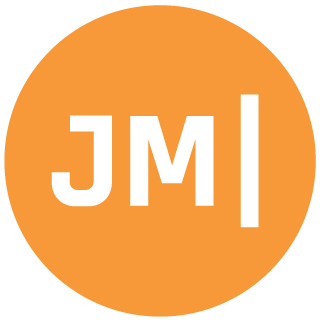I simply love using my Mac when combined with VMWare for development. I consider it the ultimate setup for mobile development with Visual Studio. Since everything is on the same machine the iOS simulator and Build Host just work. For Windows Phone nested virtualization with Hyper-V seems to just work (as long as you you follow the special setup guide from Nokia).
However, my favorite platform, Android, seems to have fallen by the wayside. If you are inside of VMWare or Parallels it might seem like all hope is lost. You are either stuck with an ARM emulator, always needing to plug in a device, or attempting to do some crazy ssh tunnel to your Mac and maybe get things connected to an x86 emulator running on the Mac. Recently we the brand new Xamarin Android Player, which is a blazing fast emulator that run on Mac or PC.
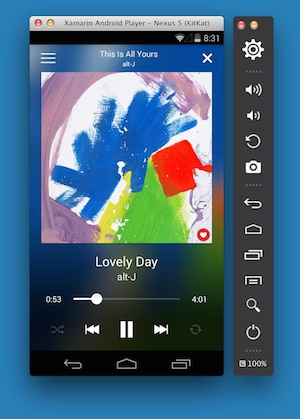
Now, you will still have an issue that you can’t actually run it in nested virtualization inside of VMWare, so don’t do that. If you have the Android Player installed on your Mac it is easier than ever to get it connected and working with Visual Studio inside of VMWare for a delightful experience. Just follow these simple steps:
**Update: Simply now you can pull out the Settings of you Xamarin Android Player and the IP will be visible!**
1.) Download my MonoDroid Toolkit APK from Github (direct link).
2.) Drag and drop this onto your Xamarin Android Player
3.) Launch app and click Networks Utils
4.) You will see a series of IP addresses listed. We will want to find the last one in the list.

*Notice mine wraps around and is actually 10.71.34.101
5.) Go to Visual Studio and launch the Android ADB command prompt from the toolbar.
6.) Type in “adb connect ipaddressfromapp”
7.) Boom! You are all done! verify with “adb devices” and you should see the device listed.
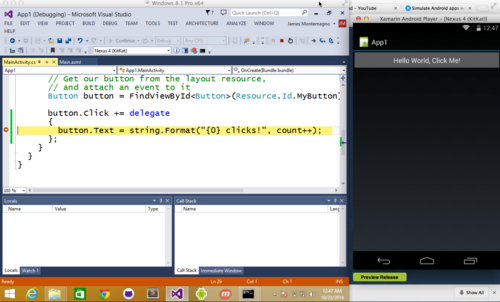
If for some reason you don’t see it in Visual Studio simply reboot. Here is a video walkthrough.
Can’t connect? Ensure your VM is on a Shared Connection to your Mac:
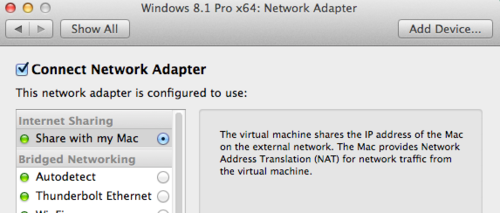
Need more help, leave comments below or join in on the conversation on the Xamarin Forums.